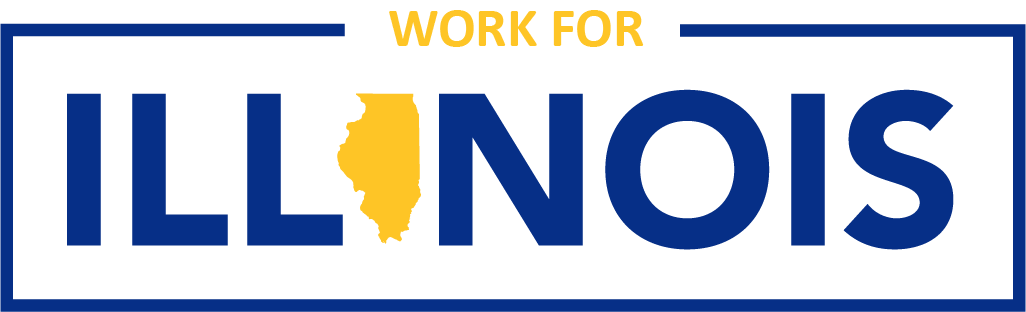Creating Your Account
The State of Illinois has really great career opportunities in almost every field that you can imagine! Check out our current openings and create a career profile for easy ongoing applications. You can even set up job alerts to let you know when we have openings in areas that you are seeking!
To get started, visit work.illinois.gov. Scroll to the bottom of the web page to Join Our Talent Community and enter in your email address. Click the Sign Up Now button. You will arrive at the Create an Account screen. Check out the External Applicant Guide for additional instructions.
Setting Up Job Alerts
Once your account is created, you can set up Job Alerts so that you will be notified when other opportunities are posted that fit your skills and experience.
- From the Candidate Profile Page, click on Options and select Job Alerts.
- Make sure the Receive new job posting notifications box is checked.
- Click on Create New Job Alert.
- Create an alert based on keywords, job title, location, county, or zip code (or any combination of those factors). You may want to create a Job Alert just on jobs that are close to you and another job alert based on a skill or title. You may create as many alerts as you want.
- You can specify how often you want job alerts sent to you.
- Once the information you want is entered, click Create Alert.
- Created alerts will send an email to your account when a position is posted meeting your requirements.
This section will store applications that have been started and saved but have not yet been submitted.
Previous Employment Section
This section will be rendered from the information in the Candidate’s uploaded resume, please review the section to make sure the information is complete and accurate.
Education Section
- It is necessary that you individually list all undergraduate (2-year and 4-year institutions) and graduate colleges/universities that you have attended. You will be able to add institutions by clicking the add button.
- Be sure to list both the name of each college or university attended.
- If you received your undergraduate bachelor’s degree from a four year institution in less than three calendar years, you should attach a copy of your official undergraduate transcript in order to verify the attainment of your degree.
- Certain position titles may require that the applicant possess college coursework credit in specific fields of study. For those positions you will need to attach a copy of your transcripts in the My Documents Section.
- If you received your degree in a foreign country, you will need to convert the degree into American University terms to be credited when applications for state employment are being evaluated. View the list of recommended credential services.
Skills Section
Job posting will often include lists of required or preferred job skills, the Hiring Agency will review this section of the Candidate profile to evaluate a candidates’ qualifications for the position.
Candidates may use this section to provide information about skill proficiency. Examples of skills that could be listed here are (not an exhaustive list):
- Computer/Programming languages
- Ability to communicate in a second language such as Spanish, Polish or ASL
- Welding
- HVAC
- Microsoft Office Products
Certifications/Licenses Section
Candidates should list all certifications and licenses listed on your resume.
Geographic Mobility Section
- This section will help narrow postings to those that meet the candidate’s preference for work location. If the Candidate does not have a preference, you do not need to complete this section.
- Be sure to save your profile when you are complete. You can come back and update your profile as needed.
Candidate Profile Options
- Setting Up Alerts
Once you have created your candidate profile, you may elect to have job alert emails sent to you, based on the job criteria you select. Logged in, navigate to Options > Job Alerts. To create a new alert, select the menu option and then enter your search criteria in the search boxes. Preview your alert and then select Create Alert.
- Changing Password
You may change your password at any time by navigating to Options > Settings. Enter your current password and then enter the new password. Repeat the new password for validation and select Change Password.
- Delete Profile
If you are no longer interested in employment with the State of Illinois and wish to delete your profile, please navigate to Options > Settings. Select Delete Profile.